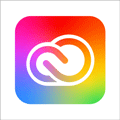Adobe Creative eLearning Course bundle
- Course Fee: £495
- eLearning course leading to certification by CMIT.
- Students have 12 months to work at their own pace and can start at any time of year.
- Click here to Enrol for this course online now
- Click here to Request a Prospectus
Course Details
This Adobe Creative eLearning Course bundle is for Design Professionals who wish to become skilled in the Adobe Creative software suite. The course covers the main Adobe applications: Photoshop, Premiere, Aftereffects, InDesign and Illustrator.
This Adobe Creative eLearning Course bundle includes the following features:
- Instructor-led demonstrations and visual presentations to develop your skills based on real-world scenarios.
- Unlike a live class, you can fast-forward, repeat or rewind all your lectures. This gives you all the benefit of hands-on training with the flexibility of doing it around your schedule 24/7.
- FlashCards and Education Games are also provided throughout the course.
- Practice exams prepare you for your exams. These exams are on average 100 questions to ensure you are 100% prepared if you are taking a certification exam.
- You can also interact and collaborate with other students through our forums, student contributions and announcement features.
Who should complete this Adobe Creative eLearning Course bundle?
- Graphic designers, Digital Designers.
- Anyone who works with the Adobe Creative Suite.
Entry Requirements / Prerequisites
- None, however access to the adobe packages is essential.
- For technical requirements required to access CMIT eLearning click here>
- For more details on the suitability of this course click here>
How CMIT eLearning Works…
Topics covered in this Adobe Creative eLearning Course bundle
Unit 1: Adobe Illustrator
- Instructor and course introduction.
- Getting started looks at what vectors are, creating new documents and navigating the interface.
- Drawing and Manipulating Primitive Shapes along with additional tools.
- Drawing Custom Shapes Part 1-3 covered.
- Importing images and Understanding the layers and sublayer.
- Colour theory, in-depth dive into the colour palette and looking at creating colour swatches.
- Creating and Manipulating Gradients pt. 2 and 3.
- Looking at appearance palette and understanding Pathfinder palette.
- Drawing with Intent pt.1 and 2 and blending modes pt. 1 and 2.
- Introduction to typography and types of tools in illustrator.
- How to envelop warp and mesh along with Breaking text into an outline.
- Live Trace, Paint Brush, and Blob Brush and Exporting.
Unit 2: Adobe After Effects
- Getting started, course introduction, keyboard short cuts and tips and things to do before starting.
- General interface, starting a project and looking at basic animation using keyframes
- Keyframe interpolation and assistant along with renaming and composition.
- Soloing a layer for edits and continuing the interface looking at the toolbar, timeline panel, preferences and workspace features.
- Render and export.
- Importing Files from Bridge and Creating a New Composition along with Horizontal Type Tool and Guides.
- Controls, Effects and Presets for Titles and Logos.
- How to animate text, creating style, text layer with characters & paragraph panels while also previewing and applying and how to edit and import.
- Working with Shape Layers.
- Animating a Multimedia Presentation and animating photoshop layers.
- Working with masks including setup of a basic mask, refining and applying and creating a reflection.
- Distorting Objects with Puppet Tools and Using the Roto Brush Tool.
- Performing Color Correction and Creating Motion Graphics Templates.
Unit 3: Adobe InDesign
- Introduction and getting started.
- Understanding and applying colours.
- How pages work and typography focusing on term and definitions along with the text.
- Packing and Exporting for Web and Print and Principles of Design.
- Designing for Your Output and Advanced Techniques in InDesign.
- Lastly interactive InDesign and end of course review.
Unit 4: Adobe Premiere Pro
- Course introduction and Touring Adobe part 1 and 2.
- Setting up a project and how to import and organise media.
- Essential video editing skills and working with clips and markers.
- Multi-camera editing.
- How to work motion, sound and more.
Unit 5: Adobe Photoshop
- Getting started introduction, zoom and pan, how to resize, zoom and pan along with crop and straighten features.
- Layer and more looks at basics needed, styles, merging photos and adding text
- Editing, techniques and more
Assessment
- Once you successfully pass the programme(s), you will be able to download a CMIT Digital Certificate of Completion. This can be accessed via the Progress Reports section located on the top right side of your eLearning platform.
Technical Requirements
- Broadband internet connection of at least 10Mbps.
- Browser – we recommend Chrome or Safari for Tablet or Apple Mac; and Firefox or Internet Explorer for PC hardware.
- Operating System – PC (Windows 7 or later), Mac or Android.
Student Reviews of this Course
{{ reviewsOverall }} / 5
Users
(0 votes)
Rating0